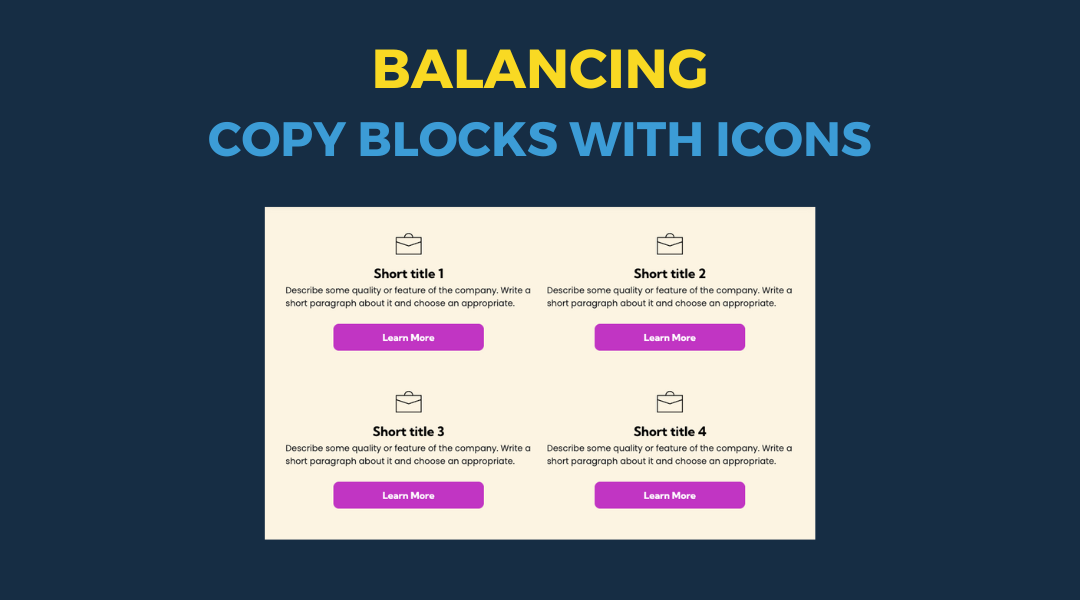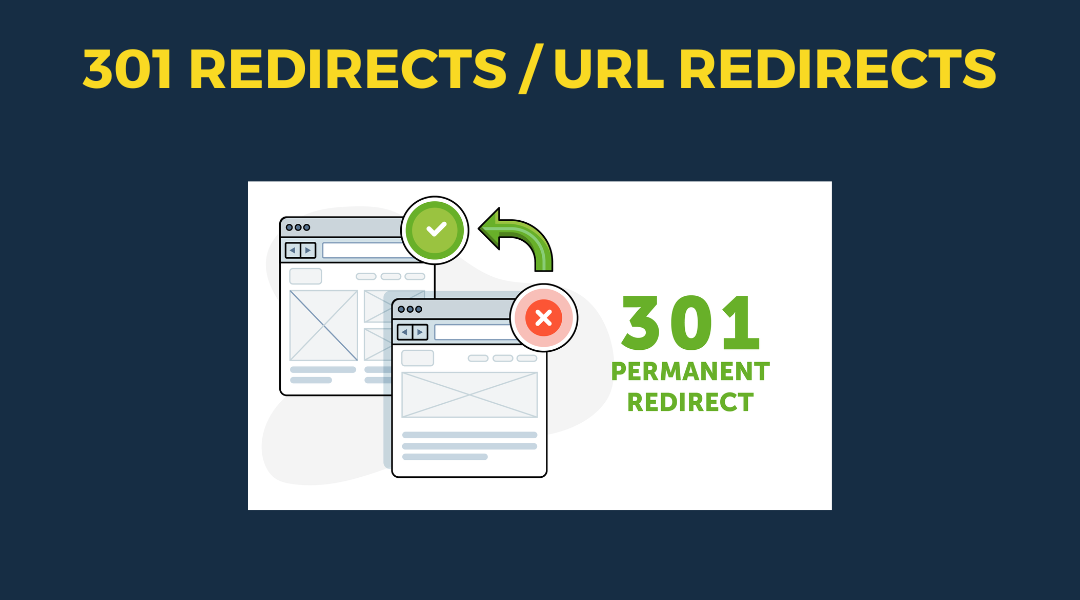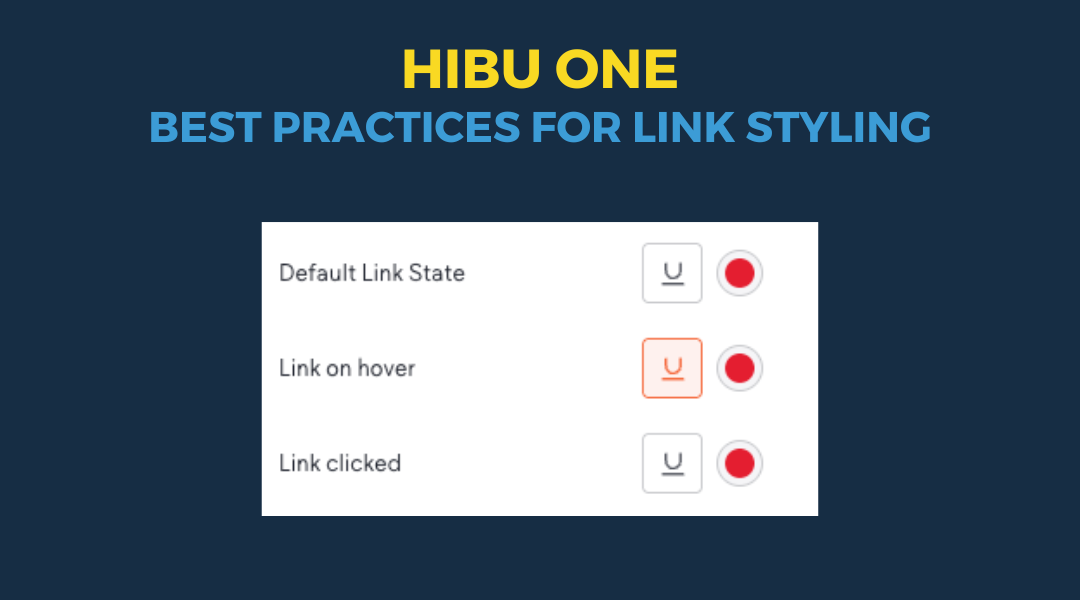SAPs vs. GEOs
The Difference Between Service Area Pages (SAPs) and Geo Pages (GEOs)
When building websites for local businesses, it’s important to use the right type of location-based page. There are two options: Service Area Pages (SAPs) and Geo Pages (GEOs). They serve different types of businesses and cannot be used together.
Here’s the key difference:
- Service Area Pages are for businesses that travel to their customers. These pages help the business show up in local search results for the towns they serve—even if they don’t have an office there.
- Geo Pages are for businesses with a physical location. They help bring in people from nearby towns who may travel to that location.
Both help improve local visibility and SEO, but they work in different ways. This post will walk you through how each works, how they’re built, and what teams need to know.
Service Area Pages (SAPs)
What Are Service Area Pages?
Service Area Pages are for businesses that travel to their customers, like HVAC companies or landscapers. Each page is designed to show up in search results for a specific service in a specific town—for example, “AC repair in Berwyn.”
SAPs help these businesses reach more towns across their full service radius.
Key Details
- Must have both Local Ranking and Hibu One
- Can target up to 150 cities per keyword
- Radius can be up to 40 miles (default is 25)
- Clients can select or deselect specific towns
- Cannot be sold if the client has or is purchasing Geo Pages
- Pages are dynamically generated using Duda Collections
- Written with AI-generated copy that is reviewed, edited, and connected by a content writer
- Breadcrumbs not displayed
- URL format: /contact/keyword-service-area/city-st
- Copywriter adds bolded information
How They Work
Each SAP set is powered by a Parent Service Area Page (PSAP), which works like a master template. Writers create a version of the core page content specifically for the PSAP.
Then, for each target city:
- The site automatically replaces generic references like “Philadelphia area” with the exact city name (e.g., “Berwyn, PA”)
- Updates are made to the PSAP only, and those changes push out to all city-specific pages
SEO & EEAT Benefits
- Localized metadata and content improve visibility in town-specific searches
- Dynamic text insertion ensures accurate geographic targeting
- Centralized management ensures content stays professional and on-brand
How They Avoid Duplicate Content
- Each page has a unique URL and geographic reference
- Dynamic insertion makes each page read naturally for that city
- Pages are not copied; they are generated from a single, well-maintained parent page
Navigation and Indexing
- SAPs are not in the top nav
- Dynamically listed on the Contact Us page
- Under the Contact Us global navigation, a sub-nav labeled "Serving Area" anchors to the section where the full list of SAPs appears below the contact information
- The Serving Area section and anchor are included as a hidden section on the Contact Us page
- Also linked via a footer link labeled “Surrounding Areas”
- Service Area Pages do not display breadcrumbs
Writing Guidance for SAPs
- SAPs are for businesses that travel to the customer. The copy should make it clear that the business serves the town—but is not located there.
- Use language that reflects the business travels to the customer.
- Encouraged phrasing:
- “Proudly serving the Berwyn community and the surrounding areas for over 25 years.”
- “Offering trusted [service] throughout Berwyn, Gladwyne, and nearby towns.”
- “We come to you — serving homes and businesses across the greater Berwyn area.”
- Avoid:
- Any wording that implies a physical office in that city
- Phrases like “Located in [City]” — unless it's the business’s actual location
Editing and Support
- Clients can add or remove individual towns at any time by contacting support
- Content changes are made to the parent page, not individual city pages
Metadata
- Title tags are currently generated automatically
- If there is an error, the formula needs to be changed; the tags cannot be changed individually
- If the formula needs to be changed, endure that what is generated is in the following format:
- Keyword | City, ST | NOB
- e.g.: Basement Remodel | Boonville, IN | ACE Construction & Roofing
- Meta descriptions are generated automatically and updated by QAE
- if the generator fails, the descriptions can be added manually:
- Primary CTA [NOB] for your specific keyword phrase, specific keyword phrase, specific keyword phrase. (as used on homepage meta description)
- e.g. Contact ACE Construction & Remodeling for your basement remodels, attic renovations, and whole-home remodeling services.
Gallery Section
- If a gallery is included, it uses the same images and description as the core service page. This keeps things consistent and builds trust through real examples of the business’s work.
Geo Pages (GEOs)
What Are Geo Pages?
Geo Pages are location-specific pages for businesses that operate from a fixed location. They are designed to attract customers from surrounding towns who are willing to travel to the business. For example: “family dentist in Bexley.”
GEOs focus on getting people to
come to the business, not the other way around.
Key Details
- Up to 40 Geo Pages per business
- Must have Hibu One
- Cannot be sold if the client has or is purchasing SAPs
- Written with AI-generated copy that is reviewed and edited by a content writer
- Pages include location-specific SEO in title tags, meta descriptions, H1s, and body content
- URL format: /contact/keyword-city-st
- Breadcrumbs not displayed
- Linked from the Contact Us page or Location Category Landing Page (if the client has Additional Locations)
How They Avoid Duplicate Content
Each page is custom-edited to reflect the specific town it targets. Copywriters make sure each Geo Page:
- Uses the correct geographic name
- Includes language like “While we are located in [HQ town], we also serve customers in [Geo town]”
- Does
not mislead users into thinking the business is physically located in the target town
SEO & EEAT Benefits
- Improves visibility in local search results for surrounding towns
- Builds trust by clearly stating service reach
- Supports Google’s E-E-A-T guidelines by showing experience, authority, and transparency
Navigation and Indexing
- Not shown in the top navigation
- Linked through the Contact Us page or a Location landing page
- Also accessible via a footer link labeled “Areas Served”
- Structured for easy indexing by search engines
Metadata
- Title tags are currently generated automatically
- If the formula needs to be changed, endure that what is generated is in the following format:
- Title Tag: Product / Service Keyword | City, ST | NOB
- e.g. HVAC Repairs| Drexel Hill, PA | Joe's Plumbing
- e.g. Roadside Assistance | Kent County, DE | Joe's Towing
- Meta descriptions are generated automatically and updated by QAE
- if the generator fails, the descriptions can be added manually:
- Primary CTA [NOB] for your specific keyword phrase, specific keyword phrase, specific keyword phrase. (as used on homepage meta description)
- e.g. Contact ACE Construction & Remodeling for your basement remodels, attic renovations, and whole-home remodeling services.
Writing / Editing Guidance for GEO Pages
- Geo Pages are for businesses with a physical location looking to reach customers in nearby towns. The content must clarify where the business is actually located while highlighting the surrounding areas it serves.
- Use language that makes it clear the business is physically located elsewhere but serves nearby areas.
- Encouraged phrasing:
- “While our office is located in New Rockbridge, we proudly serve clients in Concord.”
- “With 3 locations in Cranston, Warwick, and East Greenwich, we’ve been serving the Kent County area for over 25 years.”
- “Our main office in Portsmouth supports customers in Londonderry and beyond.”
- Avoid:
- Any language that could mislead users into thinking there’s an office in the GEO city
- Using a town name without qualification (e.g., “Located in Concord” when that’s not true)
Gallery Section
- If included, the gallery pulls from the business’s main service page. It uses even rows and 4px spacing for a clean layout. This ensures visual consistency and reinforces credibility by showing real work examples.
Quick Comparison Table
| Feature | Geo Pages (GEOs) | Service Area Pages (SAPs) |
|---|---|---|
| Business Type | Has a physical location | Travels to customer |
| Purpose | Attract nearby customers to visit the location | Appear in search for towns the business serves |
| Page Creation | AI-written, edited by a content writer | Dynamically generated from PSAP using Collections |
| Max Cities | Up to 10 | Up to 150 per keyword |
| Required Products | Hibu One | Hibu One + Local Ranking |
| Mutual Exclusivity | ❌ Not available if SAPs are purchased | ❌ Not available if GEOs are purchased |
| Selection Method | Added via SPT | Selected in SPT by keyword + service radius |
| City Control | Manually selected (up to 10) | Client can select/deselect up to 150 cities |
| Edits | One-by-one via Support | Through parent page; cities added/removed via Support |
| URL Structure | /areas-served/keyword-city-st | /service-areas/keyword/city-st |
| Navigation Access | Linked from Contact Us or Location landing page | Listed on Contact Us page (under “Serving Area” anchor) |
| Anchor Navigation | No anchor; basic link | “Serving Area” sub-nav anchors to hidden section |
| Breadcrumbs | Not displayed | Not displayed |
| Gallery Section | Reuses gallery from core service page | Reuses gallery from core service page |
| Indexing | Search engines can crawl via structured links | Fully indexable; dynamically listed on Contact Us |
| Update Process | Manual updates per page | Centralized edits via PSAP |