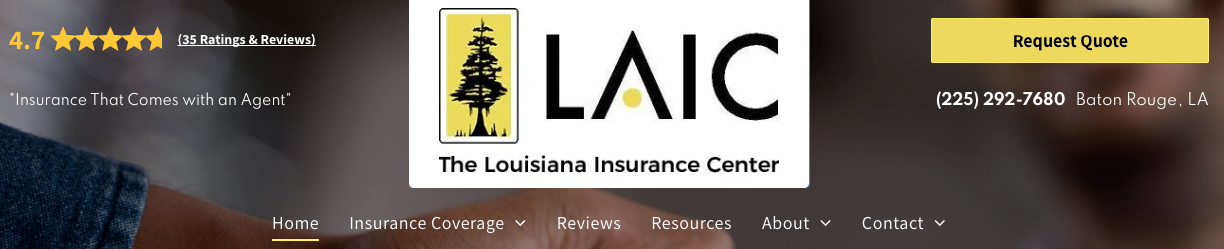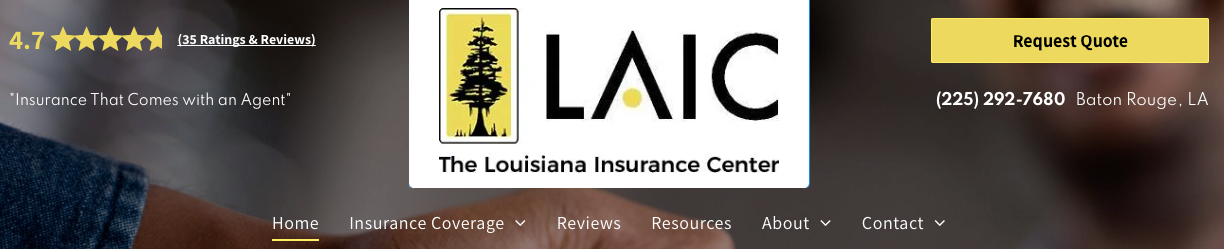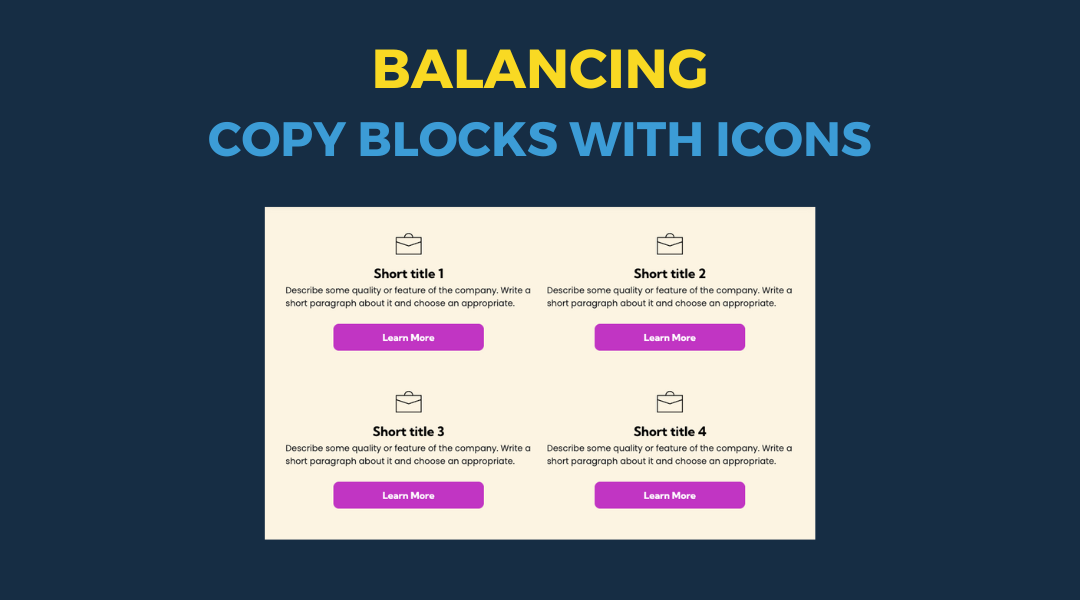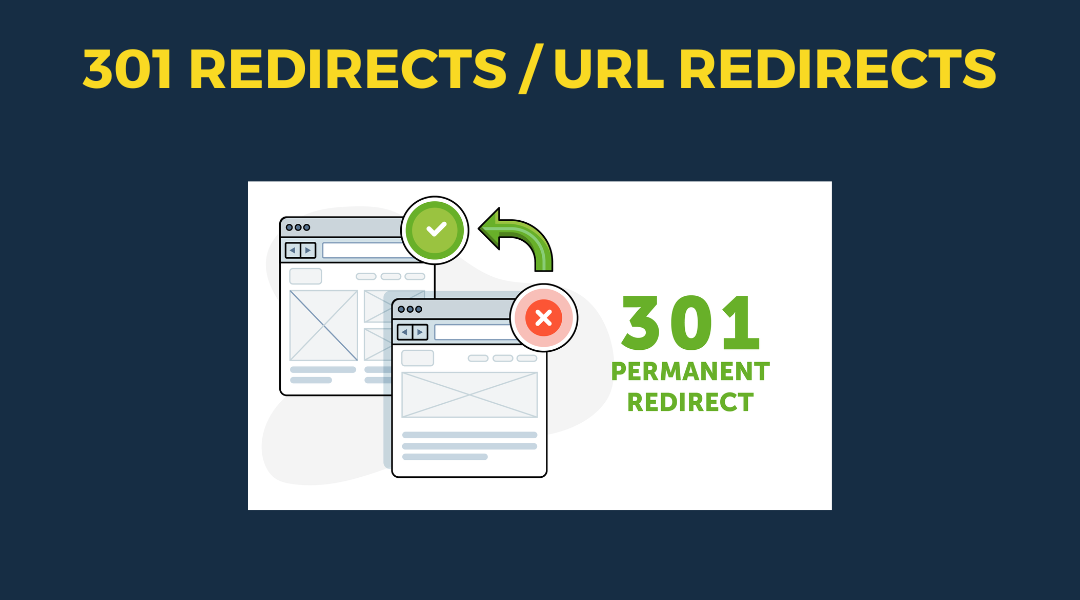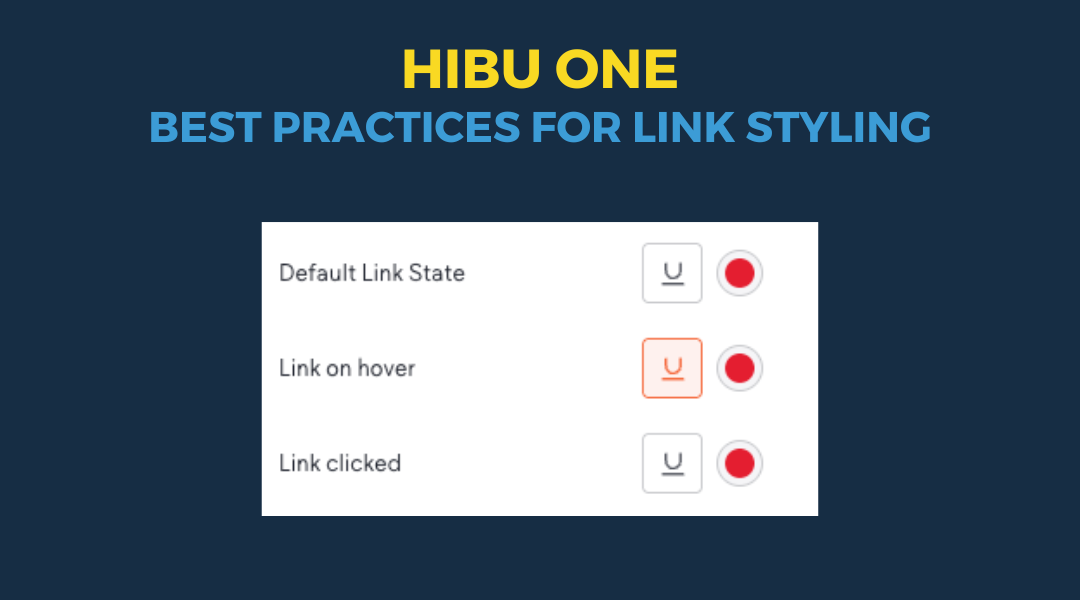Review Stars
Choosing the Right Color for Review Stars
When selecting a color for review stars on a website, it is important to adhere to specific guidelines to ensure visual consistency and effectiveness. The primary color choice for review stars should be variations of yellow, as this is generally the default and most suitable option.
Default Color Choice: Variations of yellow, such as gold, should be used as the default color for review stars. This choice aligns with the common practice of using vibrant and attention-grabbing colors that stand out against most backgrounds, contributing to a cohesive and polished appearance.
Alternative Color Choices:
Designers have the option to use variations of blue or green for review stars, but only if these colors are present in the client’s brand palette. If yellow is not an option or if there are specific brand guidelines that include blue or green, these colors can be used. However, blue and green should only be selected if they are part of the client's established brand colors.
Colors to Avoid: To maintain the effectiveness and visibility of review stars, avoid using the following colors:
- Pale Tones: These can lack sufficient contrast and pose accessibility issues.
- Colors Close to the Row Background: Such colors may not draw adequate attention to the review stars.
Psychology of Star Colors: Understanding the psychology behind star colors can help in making informed decisions. According to a December 2021 survey by ReviewInc, blue stars were the most trusted, with 28.4% of U.S. consumers preferring them. Blue’s association with security and permanence contributes to its positive perception. Green stars were preferred by 25.8%, while yellow stars were chosen by 25%. Red stars were least favored at 11.6%, and orange stars had an even lower preference at 9.3%.
Men generally trust yellow stars more, whereas women show a preference for red stars. Despite this, yellow, blue, and green remain the most reliable choices for review stars based on overall trust and visibility.
Conclusion: For review stars, use variations of yellow as the default color to align with common practices and ensure design consistency. Variations of blue and green are acceptable only if they are part of the client’s brand colors. Avoid colors that may be perceived negatively or that lack visibility. Adhering to these guidelines will contribute to a positive online presence and enhance the overall effectiveness of review ratings.
Tips
If you decide to switch from the default yellow color, make sure to update all review-related widgets including:
When possible, link the new color to the site's Theme Colors maintain consistency throughout the build and simplify color adjustments for future adjustments.