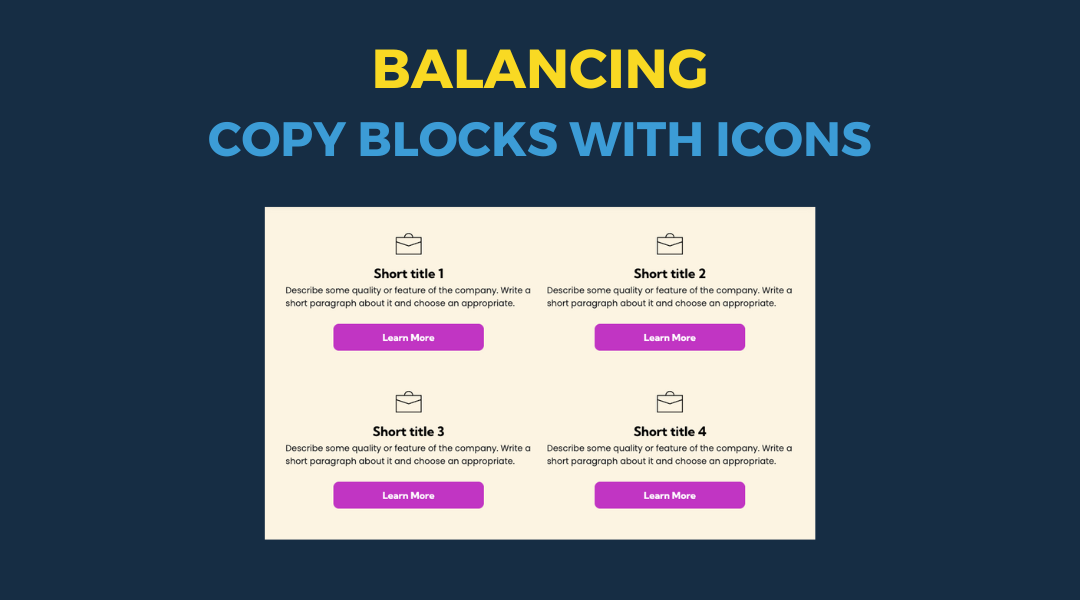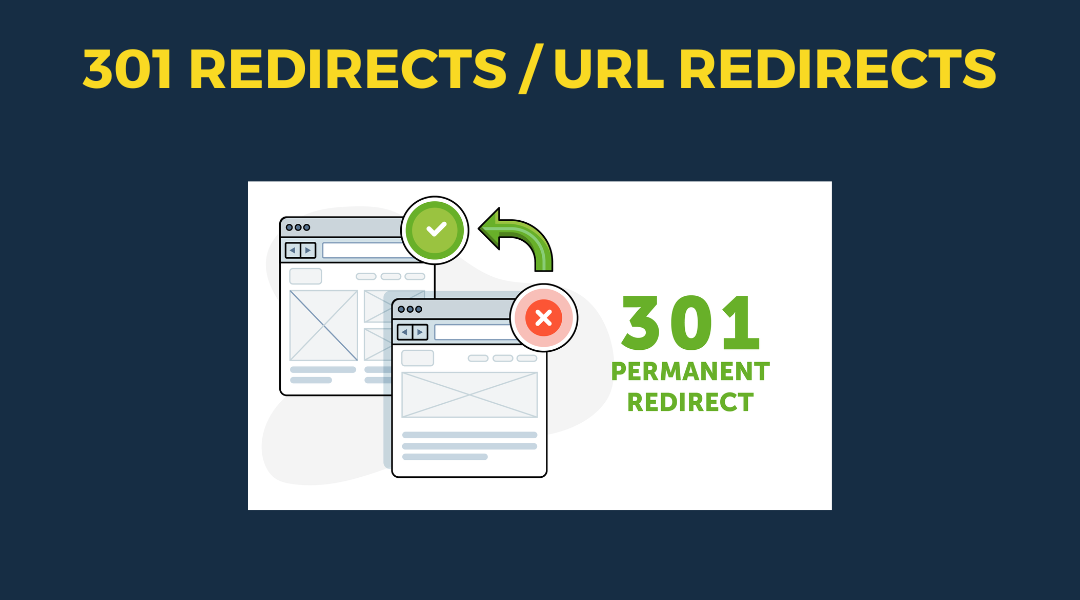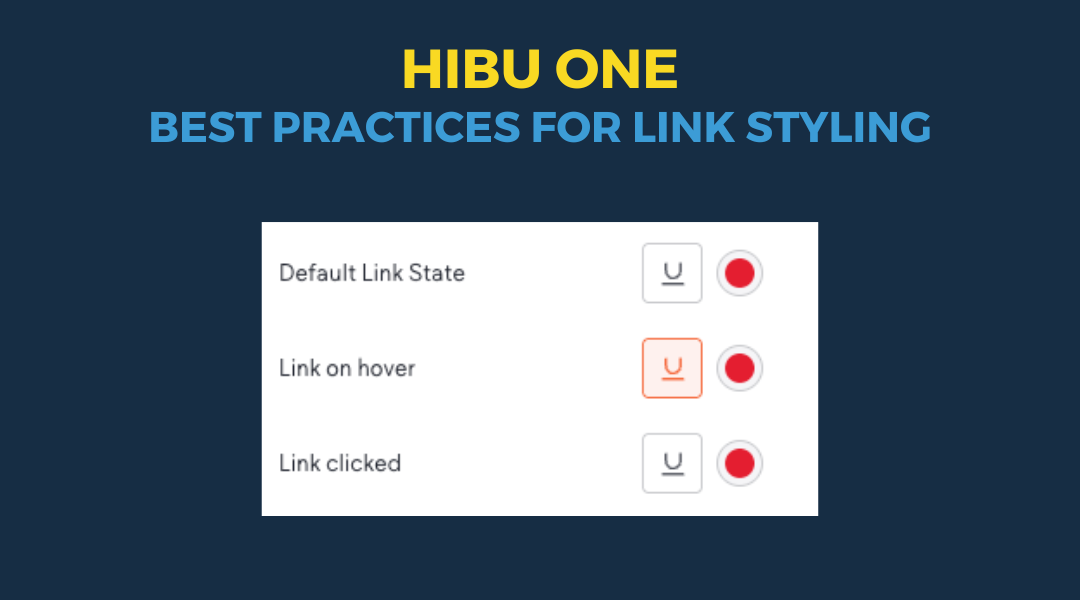Elements to Bold for Enhanced Web Design
Elements to Bold for Enhanced Web Design
Our main goal is to make websites as easy as possible for visitors to quickly find and process information. We employ various design elements like bold text and headline drop shadows to guide user attention effectively. For example, bolding elements such as navigation labels, buttons, headlines, key phrases, CTA statements, and form labels can significantly enhance user engagement and readability.
Be cautious, though—overuse of bold text can clutter the page and make it confusing, counteracting our primary objective. This is particularly important as we aim to minimize moments when users might pause to read details like a phone number or reviews, which are opportunities for them to leave the site. Trust your judgment: if you feel there's too much bold, you're probably right.
Tips
If you decide to switch from the default yellow color, make sure to update all review-related widgets including: