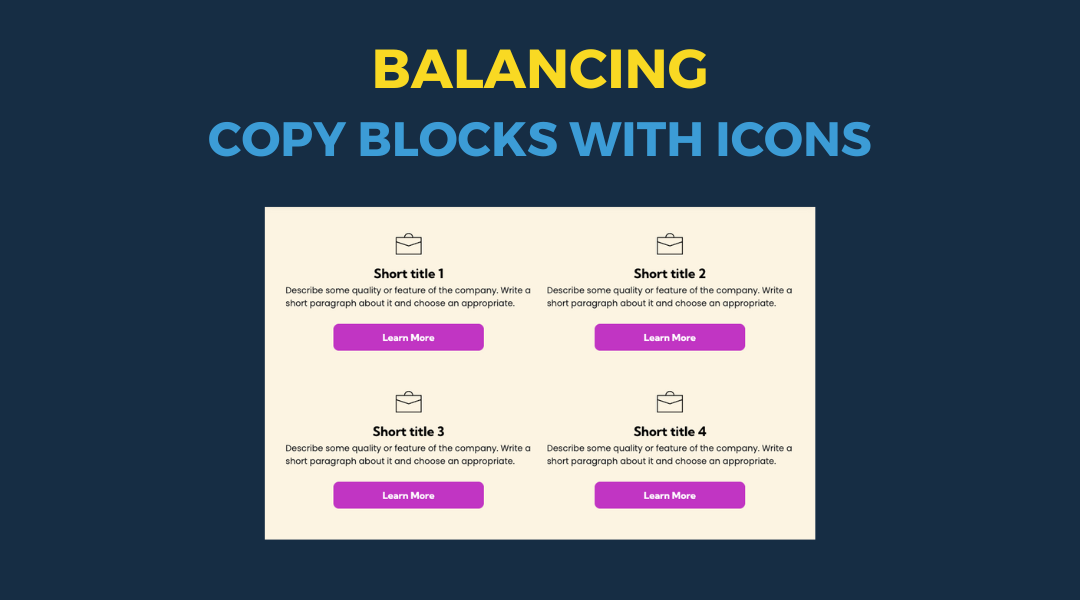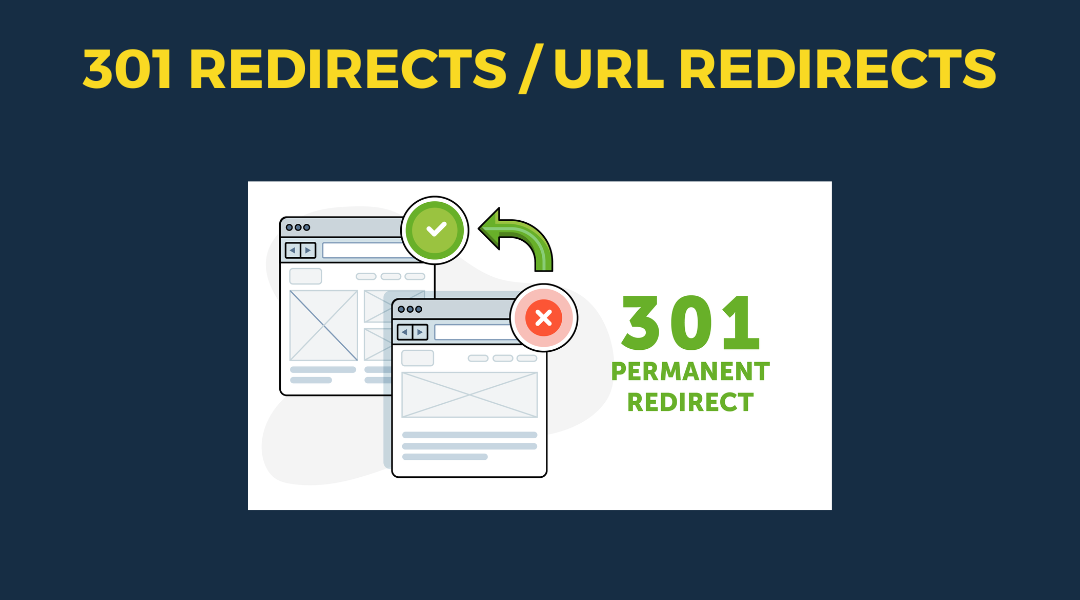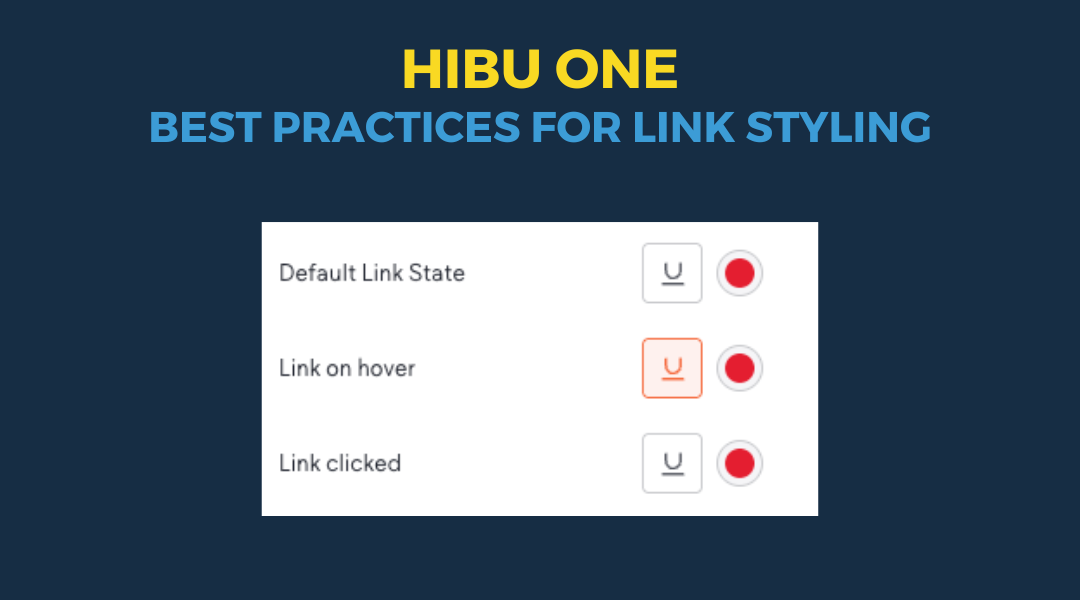Icon Widget Library
Icon Widget Library
The Icon Widget Library has been upgraded and now includes over 5 million icons! This means designers can find icons for virtually anything they think of, thus eliminating the need to search for and convert vector files into SVG format.
If designers can't find the desired icon, they can upload their own icon SVG files and easily access and reuse these icons throughout the site-building process. Uploaded icons are categorized as either Site Icons or Free Icons, distinguishing between assets uploaded by users and those already available in the library.
Icons typically come in two main styles: outlined or filled. Consistency is crucial, so designers should refrain from mixing outlined icons with filled-in ones. It's best to use only one style of icons throughout the entire site. If designers choose filled-in icons, they should make sure that template sections and widget default icons are adjusted accordingly to maintain consistency.
Furthermore, designers are encouraged to replace template and widget placeholder icons with those that align with the vertical, callout, or offer. For example, using a coupon icon solely because it's a coupon may not be necessary—choose icons that best reflect the content or function they represent.
Filled-In SVG Icon Example
Outline SVG Icon Example