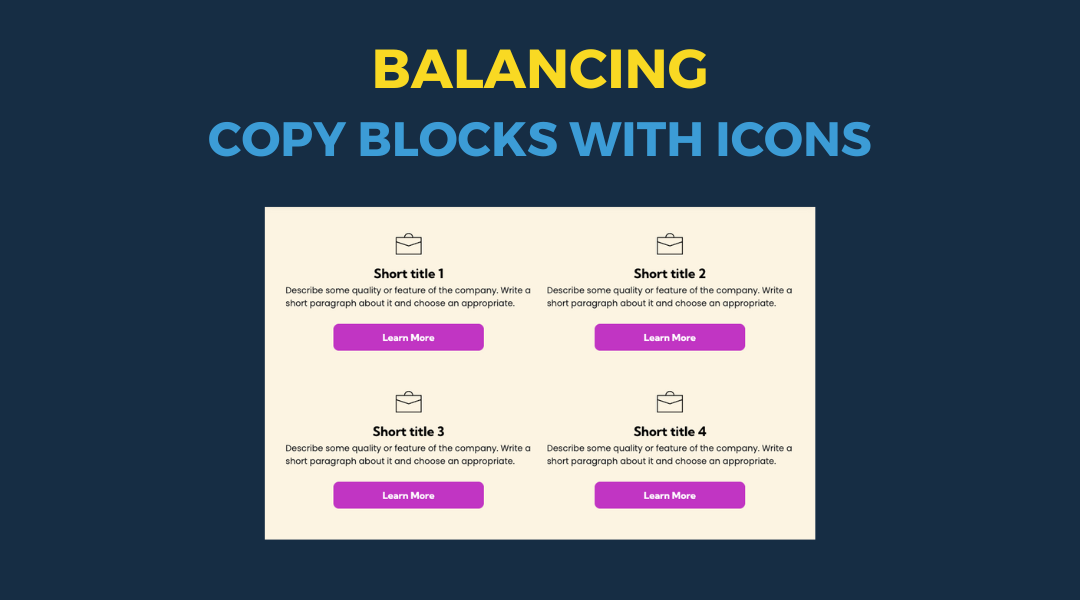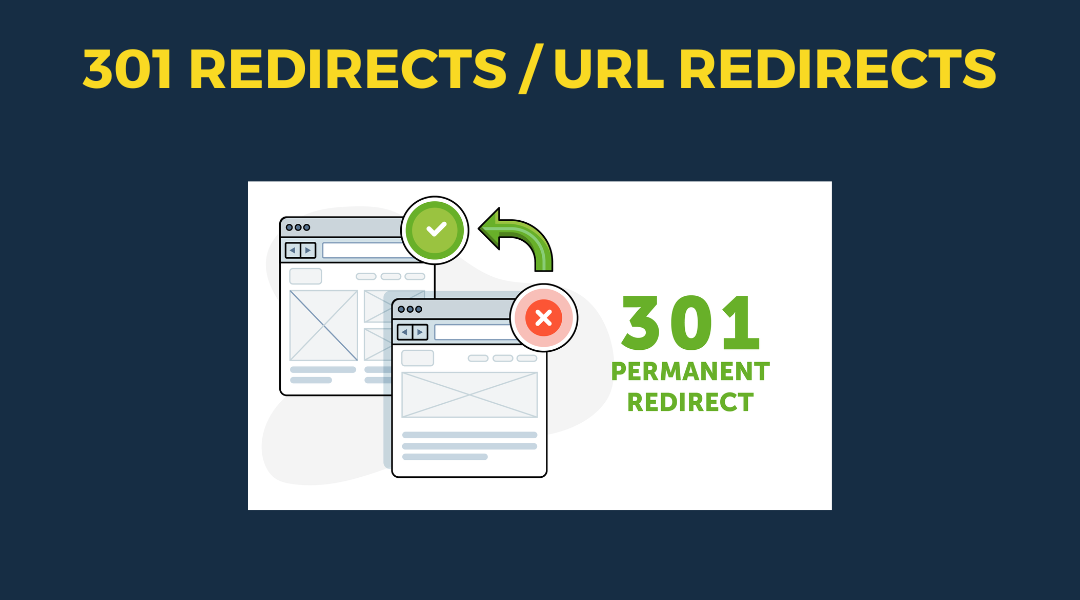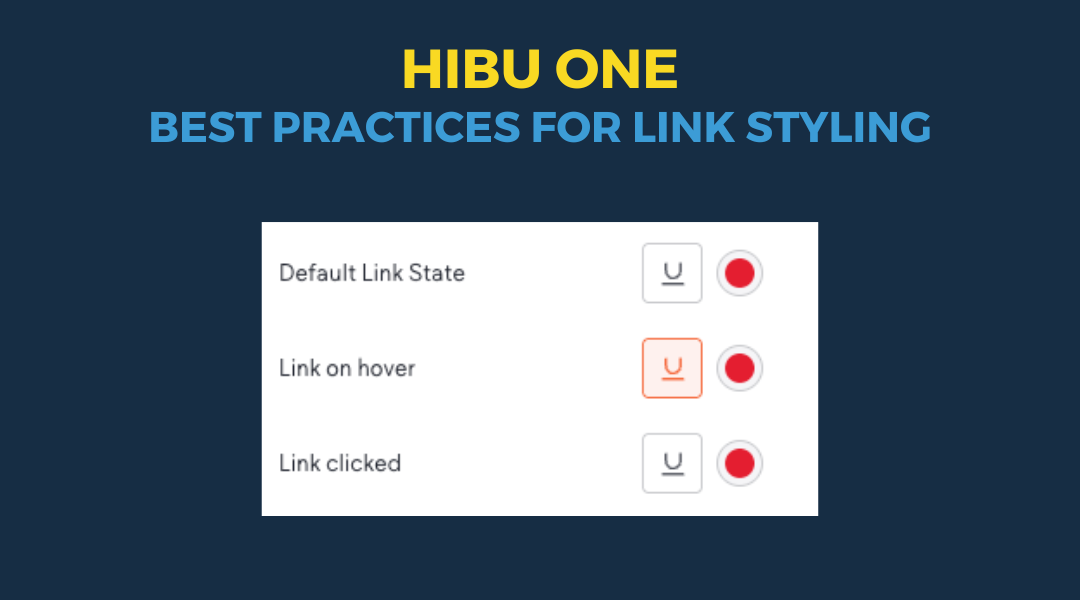Editor 2.0 - Layout Elements & Layers Panel
Understanding layout elements and the Layers Panel is key to building clean, responsive websites. Layout elements help you control structure—how widgets are grouped, how content stacks, and how different parts of the page respond across breakpoints. The Layers Panel gives you a clear view of that structure, making it easier to manage complex sections, find hidden elements, and keep your layout organized. Together, these tools let you build with more precision, troubleshoot faster, and maintain consistency across the entire site.
Layout Elements (Containers)
Key Takeaways
- What Are Widgets?
- Widgets are pre-designed elements you can add to your site
- Examples include:
- Button
- Icon
- Text block
- Contact form
- Map
- Where to Find Layout Elements
- Open the Widgets Panel
- Scroll halfway down to find the "Layout Element" category
- Layout elements include tools like columns and grids
- What Makes Layout Elements Different
- Layout elements act as containers or wrappers
- They can hold:
- Basic widgets
- Other layout elements
- This makes them useful for:
- Structuring your site
- Grouping content
- Creating responsive designs
- Why Layout Elements Matter
- Help build more complex, flexible designs
- Let you organize widgets and keep structure clear
- Control how elements behave and align at different breakpoints
- Key Concept
- Think of widgets as the content
- Think of layout elements as the containers that hold and organize that content
- Editing Rules
- Edits made from the main breakpoint get inherited by the tablet and mobile breakpoints
- Rearranging the order of columns at the individual breakpoint level does not affect other breakpoints
- Layout changes applied at the individual breakpoint level become more specific, meaning new layout changes applied at the main breakpoint will be disregarded by the modified breakpoint
Layers Panel
Key Takeaways
- What It Is
- Click the stack icon on the upper left to open the Layers Panel
- It gives a visual overview of your site's structure
- Useful for understanding how widgets and layout elements are organized
- What It Shows
- Not a one-to-one match with actual HTML
- It's a high-level view of how elements are grouped and nested in the editor
- Great for navigating complex designs with many sections and widgets
- Features and Functions
- Click any item in the panel to highlight it in the editor
- Rename any element by double-clicking its name
- Helps clarify relationships, like:
- A section is the parent of a column
- A column can be the parent of multiple widgets inside it
- Why It Matters
- Understanding parent-child relationships helps with layout and design decisions
- Knowing how elements nest improves control over styling and structure
- This is key when using columns or grids to build responsive pages
- Other Ways to Navigate
- Hover over the element name above the floating bar to open a breadcrumb trail
- You can also use the breadcrumb at the top of the Design Panel to jump between layout levels
- Editing Rules
- Edits made from the main breakpoint get inherited by the tablet and mobile breakpoints
- Rearranging the order of columns at the individual breakpoint level does not affect other breakpoints
- Layout changes applied at the individual breakpoint level become more specific, meaning new layout changes applied at the main breakpoint will be disregarded by the modified breakpoint