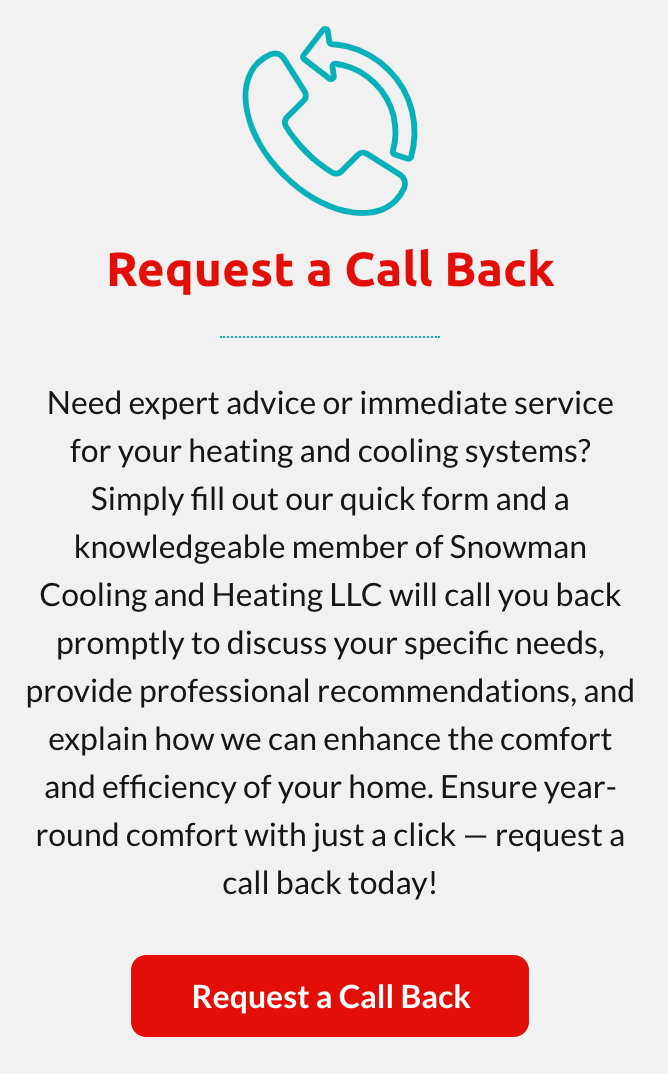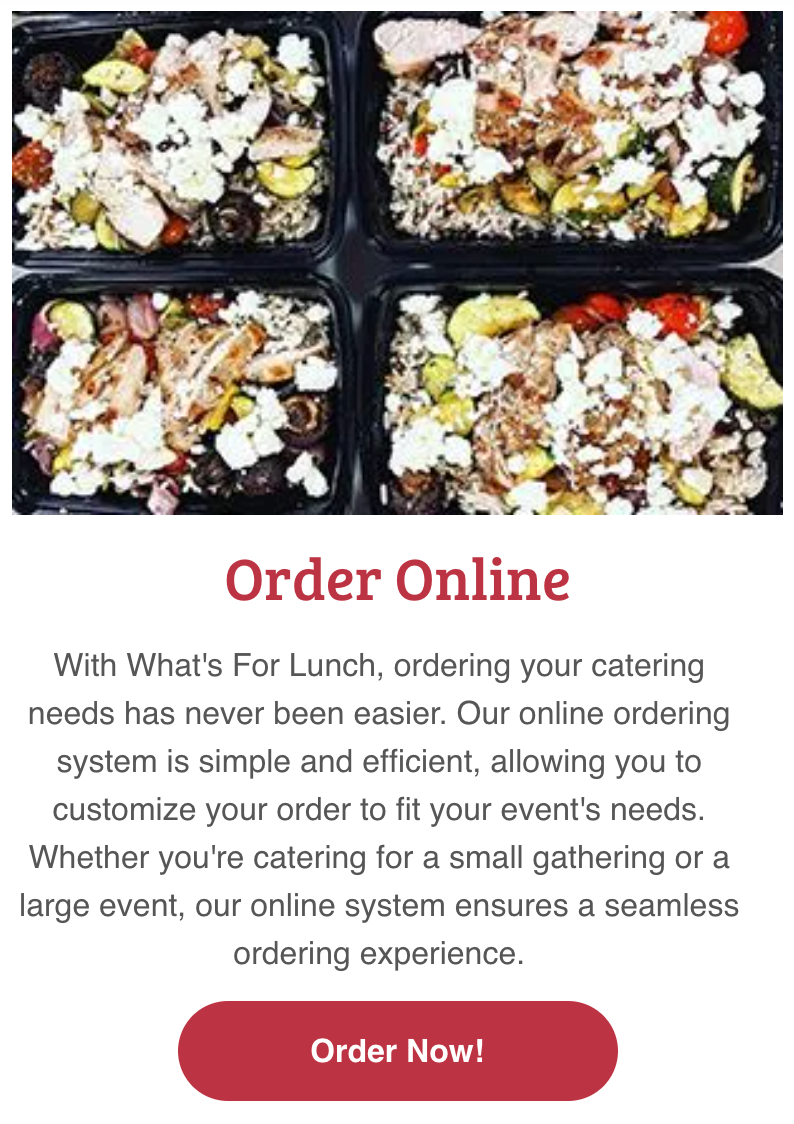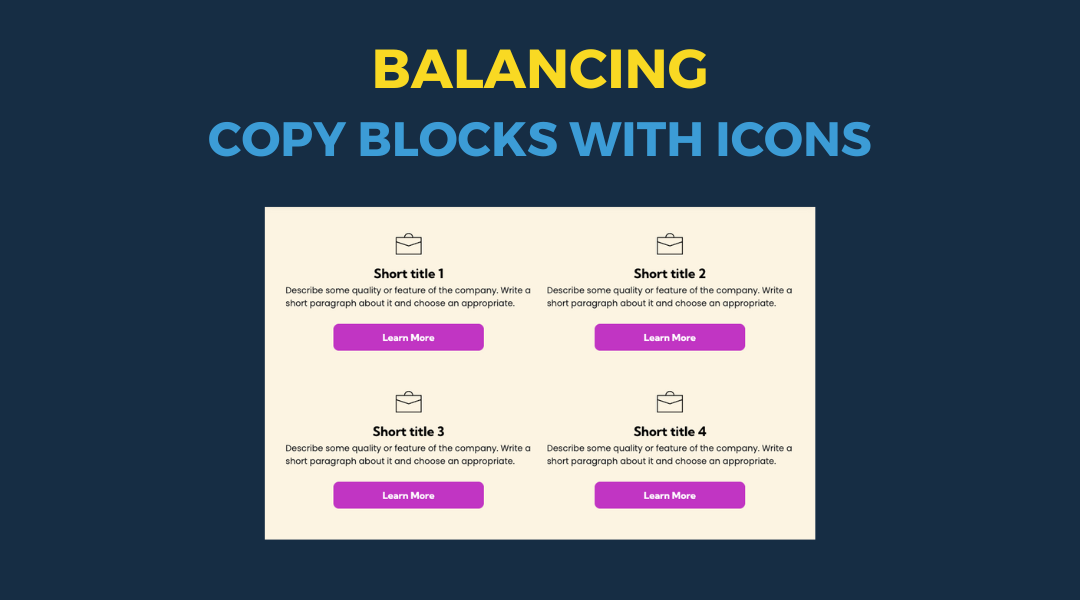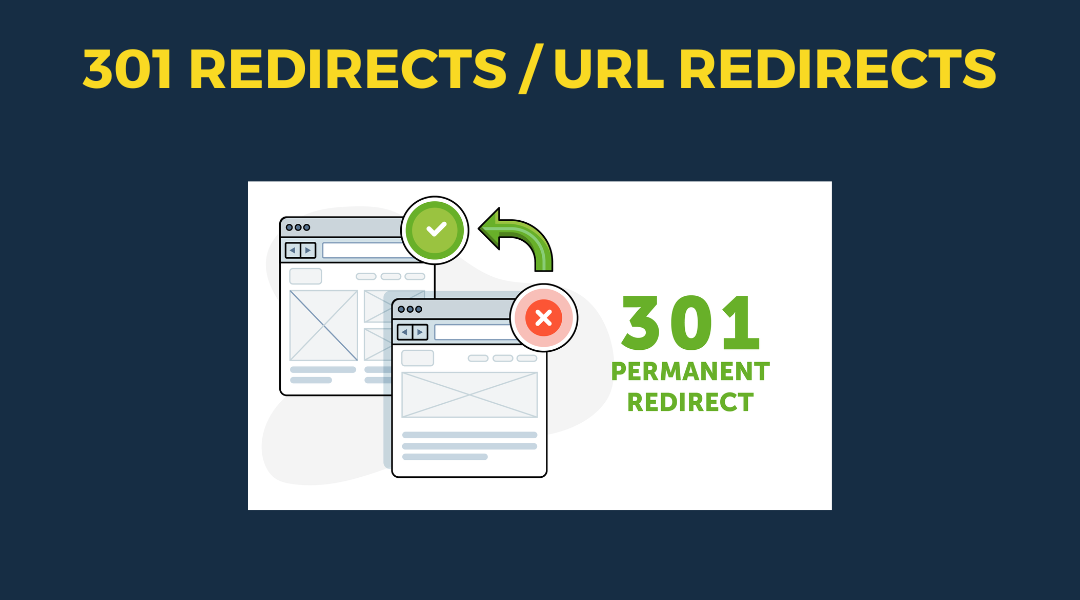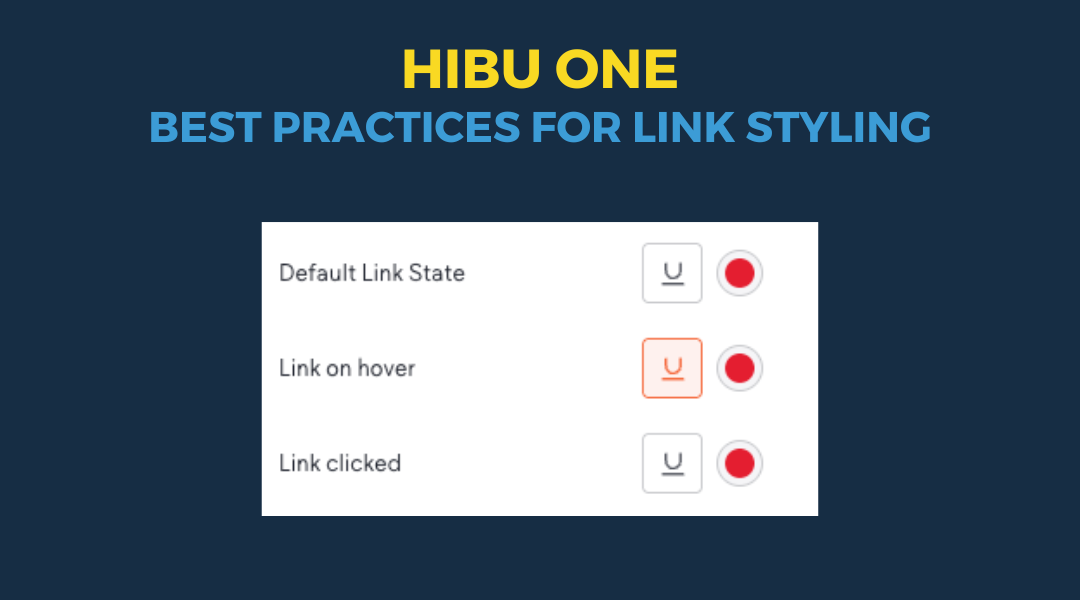Button Callout / Copy Text
Why "Learn More" May Not Be Your Best Option
Buttons play a crucial role in guiding users through a website, serving as key touch points for interaction and engagement. In the context of callout or copy block buttons, their purpose extends beyond mere navigation—they act as invitations to explore, discover, and take action. The button text must therefore be carefully crafted to align with the surrounding content and the user's expectations.
“While "Learn More" is a common choice and often the most logical option when the copy block or call-out is specific to a product or service, it can sometimes fall short in providing the specific guidance and motivation needed to drive deeper engagement – especially for out or norm pages.” Here’s why "Learn More" may not always be the best option and what to consider instead:
- Menu Information: "View Menu"
- Contact Page: "Contact Us"
- Event Registration: "Register Now"
- Request a Free Estimate: "Request Now"
- Product Features: "Explore Features"
- Case Studies: "Read Case Study"
- Testimonials: "Read Testimonials"
- Career Opportunities: "View Job Openings"
- Blog Posts: "Read Article(s)"
- Special Offers: "View Offers/Specials/Discounts, etc"
- Membership Information: "Join Now"
- Course Enrollment: "Enroll Today"
- Demo Request: "Request Demo"
- Newsletter Signup: "Subscribe Now"
- Downloadable Content: "Download Guide"
- Project Gallery: "View Projects"
- Virtual Tour: "Take a Tour"
- FAQs: "Read FAQs"
These alternatives are merely suggestions that can provide clearer, more specific calls to action, aligning better with the user's intentions and the context of the surrounding content. Implementing these suggestions can enhance both usability and engagement.