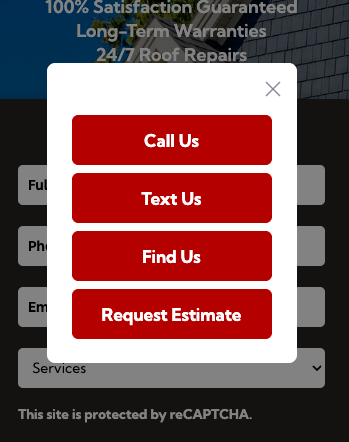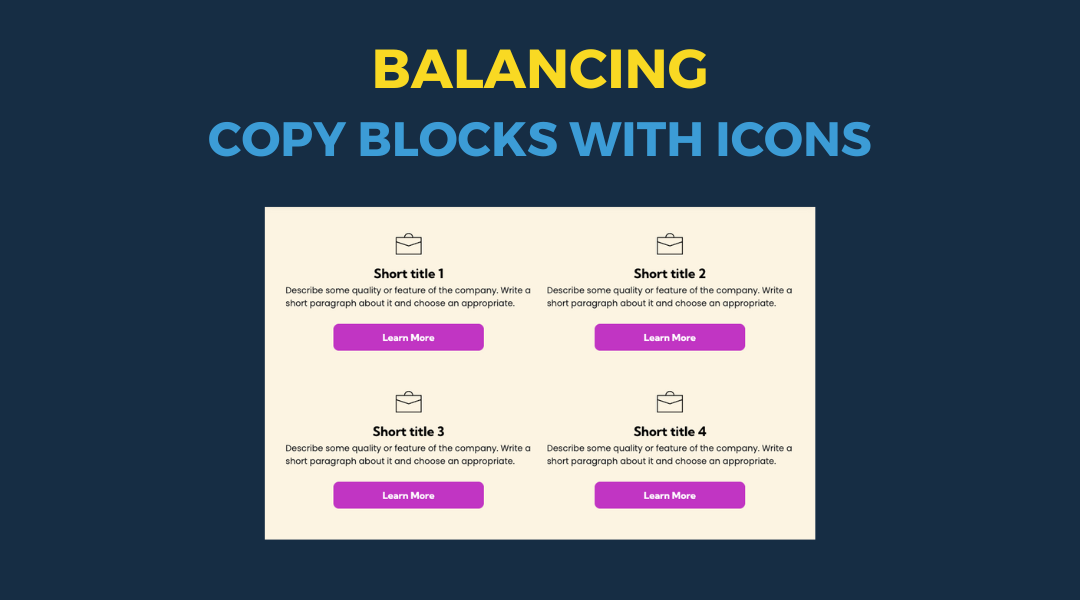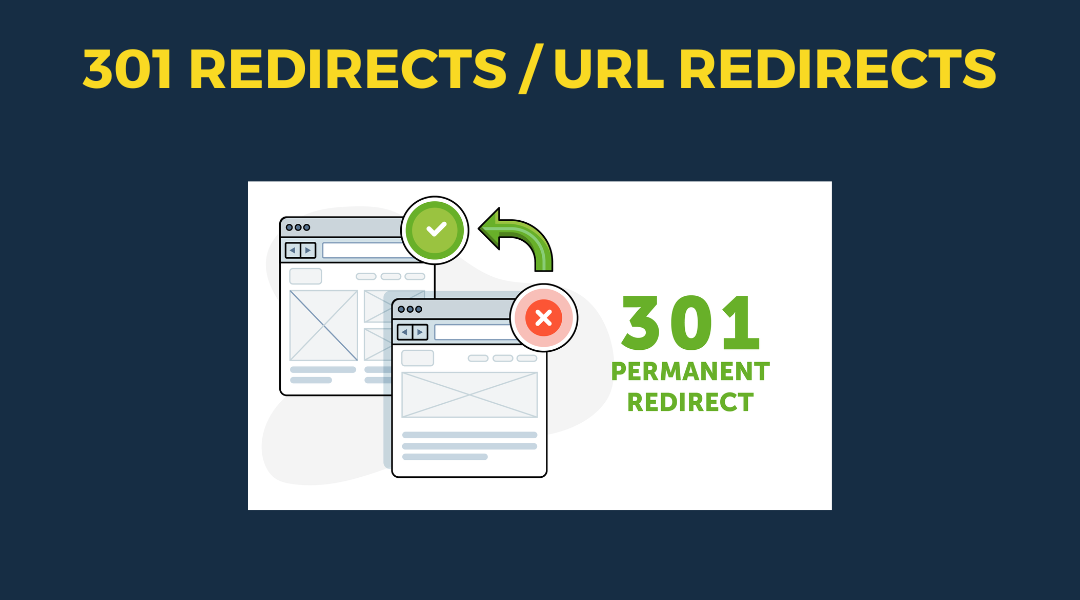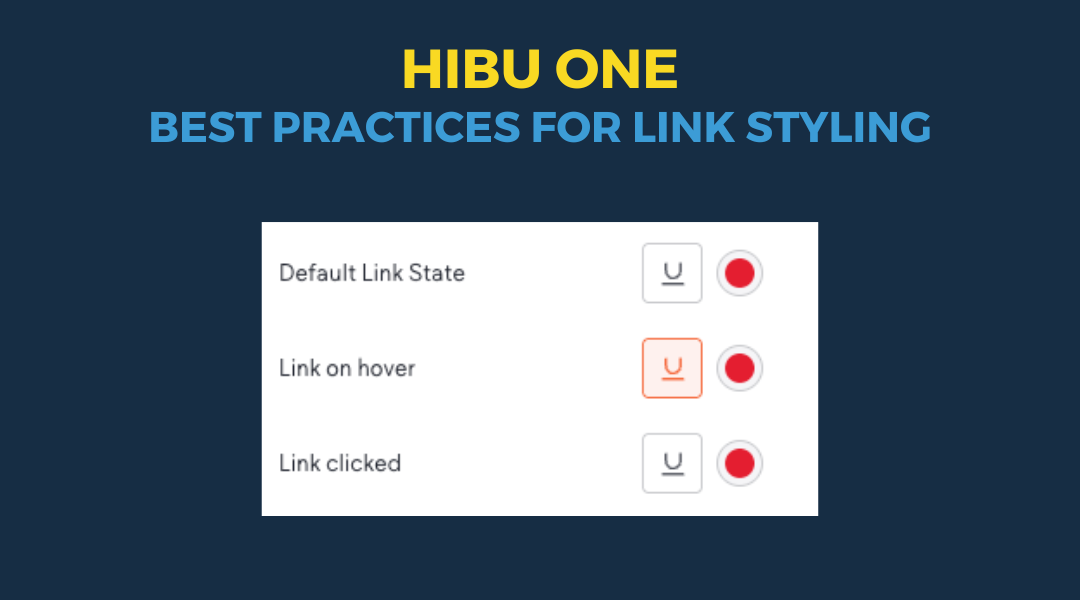New Mobile-Only Engagement Menu
The engagement menu has been updated and simplified for mobile use only. It now appears
only on mobile devices, fixed in the bottom right-hand corner of the screen. When tapped, it opens the
Engagement Menu Pop-up.
This pop-up can include up to three action buttons based on the business setup:
- Call Us
- Text Us
- Get Directions
- Request CTA
Button visibility depends on the business type and available Yext data.
Engagement Menu Overview
The pop-up may include up to
four
buttons:
- Call Us
- Opens the user's phone dialer.
- Connect toYext data.
- Text Us
- Opens the SMS app.
- Connected to Yext data.
- Only shown if the business supports Call or Text option or texting.
- Get Directions
- Launches the map application with the business address.
- Only shown for businesses with physical walk-in locations.
- Request CTA
- Like all Request CTA buttons, the displayed text and link are controlled by the button collection.
Designers do not customize the pop-up manually. All styling is inherited from the global theme.
- All buttons in the pop-up use the
primary button style.
- The icon color is pulled from the
engagement menu color setting in the global theme.
To update design:
- Update
primary button styles and
global theme colors.
- Set the
engagement menu color in the global theme settings.
- All updates will translate automatically to the engagement menu interface.
QA Responsibilities
- Confirm correct pop-up connection (Engagement Menu Pop-up vs. Mobile Contact Us Pop).
- Validate visibility and function of each button based on business type.